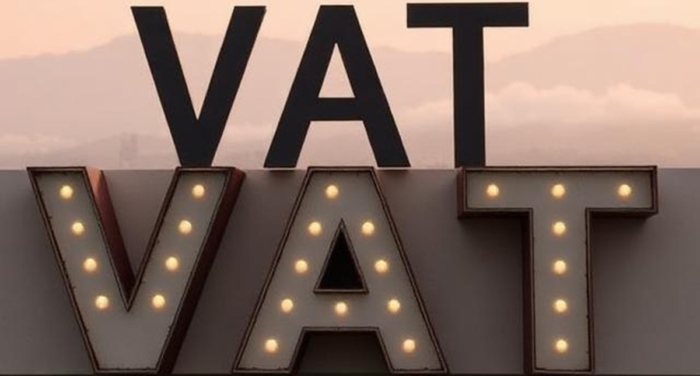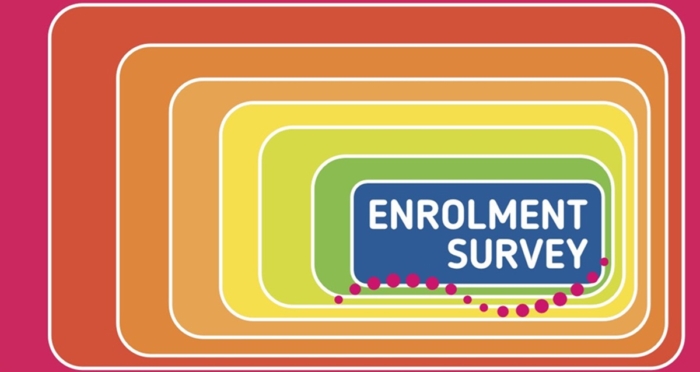Spoiler: there is no data in this data blog! Instead, we bring you a mixed media UCAS engineering data masterclass to share what we’ve learned about the tools available this year while looking to analyse it.
You may already know that you can access engineering data using MS Power BI at discipline level on the UCAS website. If not, let me excite you.
You can quickly and easily produce headline tables and charts filtering UCAS applications and acceptances profiles for engineering, drilling down into a host of variables including the cohort’s gender, age and where they are from.
Below are EPC’s engineering focused instructions, coupled with a brief video tutorial to walk you through visually.
Don’t worry, you can shortcut to much of this in the EPC Data explorer. In the meantime, if you discover any more UCAS self-service details, options or top tips, please do post a comment below.
Masterclass step-by-step guide
1. Go to UCAS.com and scroll down to Data and Analysis. Select Undergraduate statistics and reports and then End of cycle data resources. Alternatively, go directly via this link.
2. By selecting either Applicants & acceptances or Applications or Offers you can filter statistics for Engineering via Show me… Subject group – HECoS (detailed) .
Top tip: Once you’ve selected your visualisation, there is a drop-down menu on the top left where you can refine your selection.
Top tip: You can expland Engineering and technology in the table to view the figures at specific Engineering disciplines.
3. Once you’ve homed in on engineering, you can filter or drill down by:
- Domicile
- Age group
- Gender
Top tip: We couldn’t find an export or copy functionality, so if you want to copy a whole crosstab into another document or report, you may need to resort to the downloadable datasets (see 7. Below).
4. On the Applicants & acceptances option, by selecting Mainscheme… Acceptance route, you can see where in the cycle they applied or were accepted.
Top tip: Use the Home button to go back to look at other datasets.
5. Technical notes and definitions are available above in the help section of the dashboard.
6. If all of this is too much, EPC members can download the headline applications and acceptances data from the EPC website.
Top tip: This is a password protected members page. If you are an EPC member and don’t know your password, please contact us.
7. Or, if you’ve got the bug, even more data is available (for home students) if you’re prepared to download some datasets. A full list of datasets, variables and combinations available can be found here.
Top tip: This is also your reference guide if you want to understand which of the many datasets you need to download to undertake your own analysis.
Top tip: You can also access this from the bottom of the PowerBI page, together with some information at provider level.
8. Using the datasets, you can filter applications (including applications type) and acceptances (including acceptance route) by engineering by:
- Ethnicity
- Disability
- POLAR4
- IMD
- UK region
- Provider region
Top tip: If you want to access headline engineering data on all (not UK only) select provider region.
Top tip: Beware double counting if you are using PivotTables. Remember, for a basic look at distributions, you don’t need to download the dataset as it can be explored via the UCAS website.
Top tip: It’s pretty quick and easy to use the online UCAS tool to check your subject totals tally back to the published figures. Note though that some of the overall totals across all subjects published by UCAS vary a little between their outputs, probably due to their rounding policy.
8. You can also consider unconditional offers at discupline level from the menu on the left.
9. There is other data at all-subject level you might find useful including Clearing plus, entry rates and self-release.
10. Phew! Well done for getting to the end. Any queries? Do feel free to contact us.
You can also watch this 12 minute guide based on previous data, but the principles are the same!